How To Add Google Webmaster Tools To Your Blog
How to Add Google Webmaster Tools To Your Blog was originally published in 2010. It's been given a make-over and has been republished here because it's been getting quite a lot of attention lately.
Google's Webmaster Tools can be beneficial not only to experienced bloggers and website owners, but also to small-time bloggers like ourselves. Knowing who's linked to you and how your site performs in searches are the keys to more efficient post targeting.
How to add Google webmaster tools to your blog
This tutorial is based on blogs hosted by 'Blogger'.
This knowledge also gives you an idea of what works well for your demographics. For instance, my relationship blog is in position 8 for 'top moving-on songs.' This means that when someone types in 'top moving on songs' in Google's search panel, my blog comes up at number 8, out of the 41,700,000 possible matches. For me this means that posting several other articles about top moving-on songs will bring me further up the list. The higher my position on the list, the more unique visitors I'll get. There are other possibilities, but I won't go into them in this tutorial.
Here are some of the things Google Webmaster Tools can do for you:
Show you the searches in which your site appeared.
Tell you how your site ranks for each of the search terms.
(And) What percentage of people searching for those terms clicked on your site.
Record sites which have linked to your blog.
Show keywords that lead people to your site and the weight of each one.
Inform you of errors found on your site you may not be aware of.
How to add Webmaster Tools To Blogger blogs
You need a Google account. If you have a blog on Blogger, I suspect you already have one.
- Go to your Google account and find 'Webmasters Tools.'
- You'll be prompted to sign in with your existing password. Do this.
- Click - 'Add A Site.'
- The panel on your screen says 'add your site.' Type in the correct url of your blog and click 'continue.'
- The next page that comes up shows you your blog url and tells you that this blog needs to be verified. It gives you a meta tag and asks you to copy it. Do this, but keep your Webmaster Tools page open. You'll have to come back to it to finish up the process.
- After copying the tag, go to your blog's dashboard.
- Click on 'layout' on the blog you wish to monitor on Webmaster tools.
- Below 'Layout' you'll see 'Edit html' (I've circled it in red in the screen shot below). Click on this.
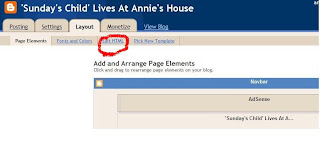 |
| click to enlarge |
- At the top of the page you will see something that looks like this sign < then the word 'head' then the sign > again. (I can't write them together here because html tags are not allowed in blog posts). Place the tag you copied just after this, but before your main section.
- Once you've done this, don't forget to click on 'save template' which is the orange panel at the bottom of your Blogger template page.
- This step is important because without saving what you've done, no changes will be made.
- Lastly, go back to the open Webmaster Tools page and click 'verify.' It will take a few hours for any data to show up. Google has to first crawl your site. I suggest you give it a night and check back the next day.
- Go back to your Webmaster Tools homepage just to make sure that 'verified' is showing up next to the name of your blog. Once you've submitted one of your blogs and like the benefits, you can make accounts for the rest of your sites.
If you have any more questions about how to add google webmaster tools to your blog, please see the comments below to check if I've already answered it. If not, feel free to ask me your question below. And please share this post if you found it useful. Thank you.
Don't forget to visit our How Do I Blog page for more essential blogging tutorials.
Don't forget to visit our How Do I Blog page for more essential blogging tutorials.






15 comments:
Thanks Anne! I never knew about this feature. I'm so computer challenged.
Hi Tamika. You should really try this. It works.
I'm with Tamika. I'm reading and not comprehending. I've saved it and will come back when my brain in clearer. :-) Thanks, Anne.
Thanks Anne, for a great tutorial..
Judy, if you need any help, let me know.
I do think this is a most incredible website for proclaiming great wonders of Our God!
I want to thank the blogger very much not only for this post but also for his all previous efforts. I found www.abloggersbooks.com to be extremely interesting. I will be coming back to www.abloggersbooks.com for more information.
hi there, I followed the steps but I am now lost in the step after clicking Edit Html...where do i place the tag I copied? thank you so much...
It goes after this sign < then the word 'head' then the sign > again. It won't come out on my blog post because it's a html code, which is not allowed.
It should be at the top - around the fourth line or so?
hi there, thank you so much....I followed the steps again and this time I made it to that part where I think they are crawling my site :-) God bless...
Fantastic! I'm so pleased for you.
With new format, it's harder to find where things are hidden for me..I have to make sure I still have this..
you always teach us the coolest
blog stuff!
I love the tools, wished that there is more time to play with it. :-)
Post a Comment